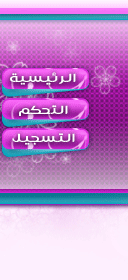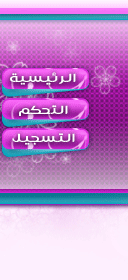مصدر الموضوع الاصلي: شرح انشاء موقع عن طريق برنامج Adobe Dreamweaver
This is the ultimate dreamweaver website tutorial, it will show you how
to create a full website in dreamweaver, including, link role over
effects, footer, header, side bar, tables and images.
The Ultimate Adobe Dreamweaver Website Tutorial
Create a new Dreamweaver HTML document, go Insert > Table
and choose these options.

Center the Table at the bottom (Align > Center) k

Split the first, third and Sixth Row I'm to 2 Columns by right clicking
in the row and going Table > Split Cell …

In the first Row and Column put the company logo, by going Insert
> Image.
In the second column we are going to put four conservatory images.

There next to each other, to get a space between them, click on each
image and go to the bottom Properties and choosing a H Space(horizontal
space) : 2 Pixels like bellow:

in our third row we are going to use a background color of Purple, you
do this by clicking inside the row or highlighting it and go to the
bottom properties and choose background color, you can type in the hex
code or choose from a selection of colors. We will also choose the
color, font and size of the text for "[ندعوك للتسجيل في المنتدى أو التعريف بنفسك لمعاينة هذا الرابط] and
type in the left column "[ندعوك للتسجيل في المنتدى أو التعريف بنفسك لمعاينة هذا الرابط] In the right
column we will be typing Brochure Request.

You Should Now Have This:

In the Second row we will put our data/time script. in the Fourth row we
will put some text description. In the 5th row we will choose a
background color and type in our text in a blue color. We are going to
make the Cell Vert: 25 pixels so that its not squashed down.

You should now have this:

In the sixth row, left column we are going to put in our navigation, go Insert
> Table and choose these options:

We are going to choose a pink background to our table, you should now
have this:

For the first row in the table we are going to choose a darker pink and
our text, font and size options. These are the options I'm using:

in the next rows we are going to put our links, highlight each text
links, to link them go to the bottom properties and choose the Link url,
I've chosen index.html as my link is to the homepage.

To change the color of a link we have to go to our Page Properties, you
can find the link to Page Properties by going to the bottom Properties
and clicking on the button. We are going to choose to not underline our
links, change the color and size. I've chosen these options:

You Should Now Have This:

After finishing your buttons we are going to click inside the right side
column to start on the *******, we are going to align the cell,
horizontal: Left Vertical: Top, it sets the page in the middle by
default.

We are going to put in another table with these options (Insert
> Table) k

In the left column will go our text and in our right will
be a image of a conservatory (Insert > Image to insert a
image).

If you look to the top of your dreamweaver page you will see a Title
option with the default title as Title: Untitled Document, we can change
this to what ever you want, I've chosen to change it to: Conservatories
and Sunrooms Online, UK, USA

This title will be previewed at the top of your browser as you can see
bellow:

Bellow our first part of ******* we are going to put another table using
these options:

Inside the first 2 columns we are going to put another table with these
options:

In each row in the columns put ******* and link it to your subpages,
before each description we have used a garden Icon.
You Should Now Have This:

In the far right Column you are going to put in a table with these
Options:

We are going to give the table these options:

For the 1st, 3rd, 5th and 7th row we are going to choose a
link background. Enter in your text.
You Should Now Have This:

Bellow that we are going to add another table with these options:

We are going to give the table a pink background and a dark yellow
border as seen bellow:

We put in our title, bellow this we are going to add another table with
these options:

In the left column we are going to put another
conservatory image and align it to the right. In the right
column will go our ******* and link to read more, align this
also to the right.
You should now have this:

After this if you hold down Shift Enter, it will only make
a one line gap instead of the default two lines.
In the bottom row put a pink background and your text. Under this we
are going to put our sponsors.

Well done, your now a Dreamweaver Pro.
------------------------------------------------
قــــــــــــــــــريــبــــــــــــــــاً بــــالـــعربي