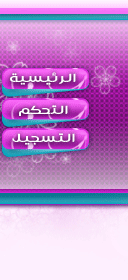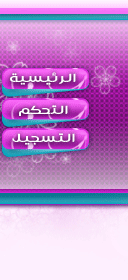مصدر الموضوع الاصلي: حصريا على منتديات اوديسا Power Screen Capture 7.1
[size=21]بسم الله الرحمن الرحيم
حصريا على منتديات اوديسا
برنامج
Power Screen Capture 7.1
 | هذه الصورة بحجم اخر انقر هنا لعرض الصورة بالشكل الصحيح ابعاد الصورة هي 699x480. |


معلومات عن البرنامج :
برنامج Power Screen Capture تصوير والتقاط الصورة Capture screen لسطح المكتب desktop تسجيل جميع التحركات على سطح المكتب لأنشاء الشروحات برنامج مميز وبسيطة صمم ليساعدك على التقاط صورة او فيديو متحرك لسطح المكتب بجودة عالية جدا ويدعم البرنامج كذالك التقاط صور من خلال استعراض DV and TV tuner يمتلك البرنامح الكثير من خيارات الرائعة ويمكنك تحديد المكان الذي تريد تصويره بسهولة ويدعم البرنامج ضغط الفيديو والصوت video compression codec, audio compression codec ومن اهم مميزات البرنامج : التقاط الصور والفيديو لسطح المكتب. التقاط فيديو او صور من خلال DV, TV Tuner. الأستعراض والتسجيل بالوقت الحقيقي Preview and record real-time video برنامج مميز يستحق التجربة
With Power Screen Capture, you can capture screen from your desktop with high quality. Besides, it offers you the function of capturing video and image from other devices, DV and TV tuner. A list displays all the files captured by Power Screen Capture, and then you can view, copy, delete and rename these files freely and easily! Various settings let you set video compression codec, audio compression codec, output frame size and frame rate. You can also set properties of each capture device, preview and record real-time video, watch TV (TV Tuner is installed), add water mark or texts on video or image, etc.
What’ New
Capture screen from your desktop with high quality.
Main Functions:
Capture screen from your desktop.
Capture video and image from connected devices
Features List:
Capture screen from your desktop.
Capture video and image from DV, TV Tuner and other devices.
Preview and record real-time video.
Record video and even sound (audio device connected).
Browse or edit captured media files.
Set hotkey to activate screen capturing instantly.
Set properties of capture device.
Set multiple video and audio encoder settings.
Adjust output settings for high quality files.
Why choose Power Screen Capture?
User-friendly interface that is easy to control.
A simple tool designed for both professional and amateur.
Various settings provided to meet user’s different needs.
Easy to install and uninstall.
The fast speed and high quality captured files beyond your imagination.
No spy, no virus, 100% safe!
30-day money back Guarantee.
Step by Step:
How to Capture Screen:
1. Open Power Screen Capture, click “Screen Capture” button on the main window.
2. Before capturing, click “Capture Settings” button to set desired settings for your capturing task.
3. Click “Start” button to capture video from your desktop.
4. Click “Short Frame” button to capture image from your desktop.
5. Click “Select Region” button to select the region you want to capture.
How to capture from DV:
1. Connect DV device to your computer.
2. Open Power Screen Capture, click “DV Capture” button on the main window.
3. Click “Device Settings” button to set proper settings such as video input size and video frame rate for input video device.
4. Set proper settings for your output file by clicking “Settings” button.
5. Before capturing, click “Capture Settings” button to adjust auto shot, overlay, audio settings volume and balance, etc.
6. After you confirm all settings, click “Start” button to capture video from DV Device.
7. Click “Short Frame” button to capture image from TV tuner.
Minimum System Requirements:
Windows 2000/2003/XP or windows Vista
RAM: 512 MB or higher
Sound: Windows compatible sound card
Internet connection to register



تم بحمد الله[/size]